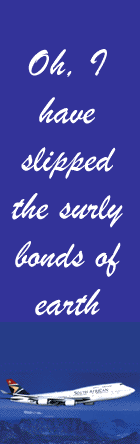|
|
|
Tech Tips |
|
From Hewlett Packard, with thanks from the
Editor How to e-mail
photos Tips for
e-mailing photos E-mailing pictures to your
friends and family is an easy way to keep in touch.
Once you know the basics, you can share your
memories in a matter of minutes, so it's
convenient, too. Who among your friends and family
wouldn't love to receive your recent snapshots in
their inbox? Here's an overview of how to
successfully send images. How to e-mail
photos Before e-mailing pictures,
you'll need to prepare them in one of three
ways: 1. Download photos from a
digital camera Downloading&emdash;or
transferring&emdash;your photos from a camera to
your PC is a fundamental skill for digital
photographers. Once the images are on your
computer, use an e-mail program to send them to
friends and family. Learn all about transferring
photos. 2. Scan photos Even without a digital camera,
you can still send pictures electronically. All you
need to do is scan your printed photographs, save
them on your PC, and send them out. Discover tips
for scanning photos. Shopping for a scanner? Get
tips for selecting an HP scanner. 3. Use HP Instant
Share HP Photosmart digital cameras
and printers feature HP Instant Share. This
software lets you select destinations (including
e-mail addresses and printers) right from your
camera or printer. Plus, your photos will send
automatically when you dock your camera or connect
it to your computer. JPEG is a universal image format
that reduces your photo file sizes for easy
electronic sending. When you download your photos
from your HP camera into HP Image Zone, they're
already in JPEG format. Tips for e-mailing
photos No matter which method you use
to send your photos, follow these simple guidelines
for best results. • Send small files
If files are too large, the
recipient's e-mail program may not accept them, or
it may take a long time for the photos to download.
Files under 500k are best. If you're not sure how
big your images are, you can view the file size
within the e-mail program after you've attached
them to an e-mail. You can also check file sizes by
right-clicking on an image file on your PC, then
choosing Properties from the menu. • Use JPEG
format JPEG is a universal image format
that reduces your photo file sizes for easy
electronic sending. When you download your photos
from your HP camera into HP Image Zone or HP Image
Zone Express, they're already in JPEG
format. • Limit your
attachments Your entire e-mail should have
no more than 1MB of files attached; that's two
photos at 500k each. If you'd like to send more
images, send them in several e-mails. • Check
in It's always a good idea to talk
with recipients after sending photos via e-mail.
Ask if the images were easy to view and confirm
that their e-mail program accepted the
attachments. Don't stop at e-mailing photos.
Learn more about other ways to share. Get tips for
perfect photo prints, and find out how to share
photos online. |
||||